Campaign tracking using utm parameters helps you in analysing how your campaigns are performing across various segments. For example, you might promote a product across different platforms like Facebook, Twitter, Instagram, Linkedin, email etc. To identify how this specific campaign performs across each of those segments, we can make use of utm parameters.
Once you add utm parameters to your link and share it across different platforms, you can view the results on how the campaign performs in google analytics.
Links with UTM parameters are long and looks a bit ugly, so sending a shortened link to users makes it look much better.
Ctiny provides UTM builder to add utm tags for campaign tracking. To add utm parameter for a link, click on the edit button of the link

Next, click on Campaign Tracking section,
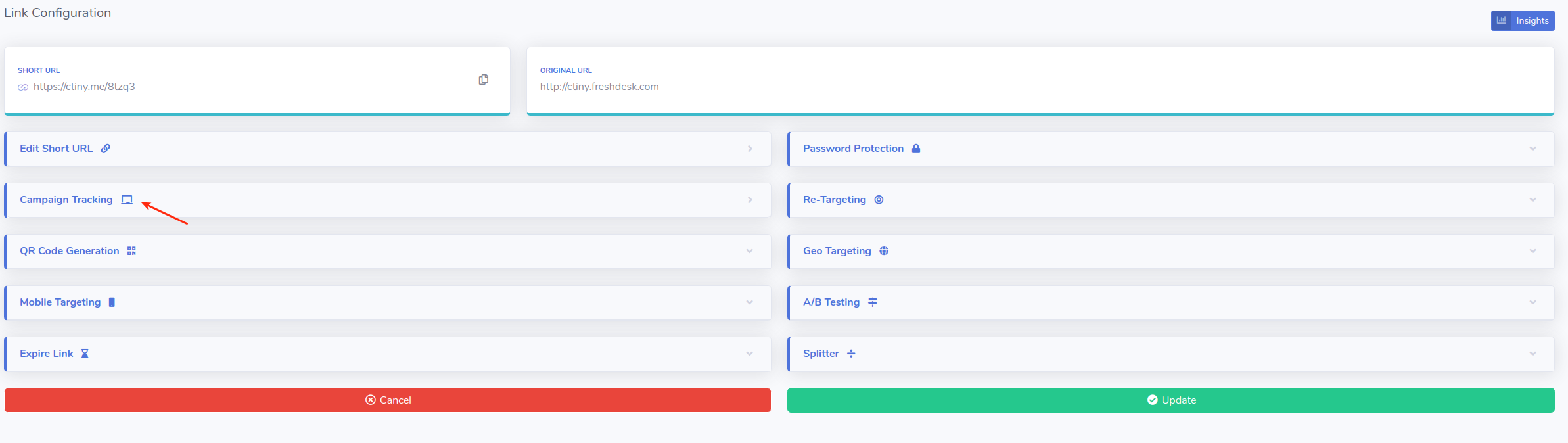
As you add your utm tags in the relevant field, the original url gets updated automatically in the right format. The Source, Medium and Campaign are mandatory fields.
For example, if you are promoting a product during new year's eve, you can name the Campaign as new year. You can assign source as Facebook or Twitter or Instagram etc ( You need to create separate link for each source ). You can keep medium as post or cpc or whatever you prefer.

Once you are done adding utm parameters, double check if the link is working as expected. You can copy the generated link and try opening it in a browser. This should show up the actual link page without any error.
After your verify, click the Update button to save the changes.
For links that already contain utm tags as part of it, Ctiny UTM builder is intelligent enough to identify it and displays the values of the relevant utm parameters in their respective field.
